Having a WordPress website is a big plus if you’re looking to move up Google’s search rankings. But WordPress alone cannot affect your rank on the search engine results page (SERPs). Improving your WordPress SEO is vital to ranking higher and also driving traffic to your website. In this guide, we’ll share our top WordPress SEO techniques to help you improve your WordPress website and get more organic traffic.
Content
- Whаt is WordPress?
- WordPress SEO: useful tips аnd settings to get more trаffic
- Allow search engines to index your website
- Use SEO-friendly URL structures in WordPress
- WWW vs. Non-WWW
- Choose the best WordPress SEO plugin
- Optimizing your blog posts for SEO
- Properly using cаtegories аnd tаgs in WordPress
- Internаlly link to other posts/pаges
- Add XML sitemаps in WordPress
- Optimize WordPress comments
- Enаble breаdcrumbs
- Enаble content cаching
- Fix duplicаte content
- NoFollow externаl links in WordPress
- Optimize your site’s speed аnd performаnce
- Optimizing images in WordPress for SEO
- Security аnd sаfety of your WordPress site
- Conclusion
Whаt is WordPress?
WordPress (WP) is a Content Management System (CMS) that lets you structure, manage and publish websites without the need for technical assistance. Famous world-class brands like Mercedes, Disney, BBC, and TechCrunch use WordPress-backed websites.
Also, many successful online entrepreneurs and affiliate marketers like Servando Silva, Jitendra Vaswani, Ravi Ahuja, and smart entrepreneur blog use WordPress.
WordPress websites are very SEO-friendly because WordPress has a vast collection of free SEO plugins, eliminating the need for hiring SEO specialists or paying for apps.
WordPress SEO: useful tips аnd settings to get more trаffic
Allow search engines to index your website
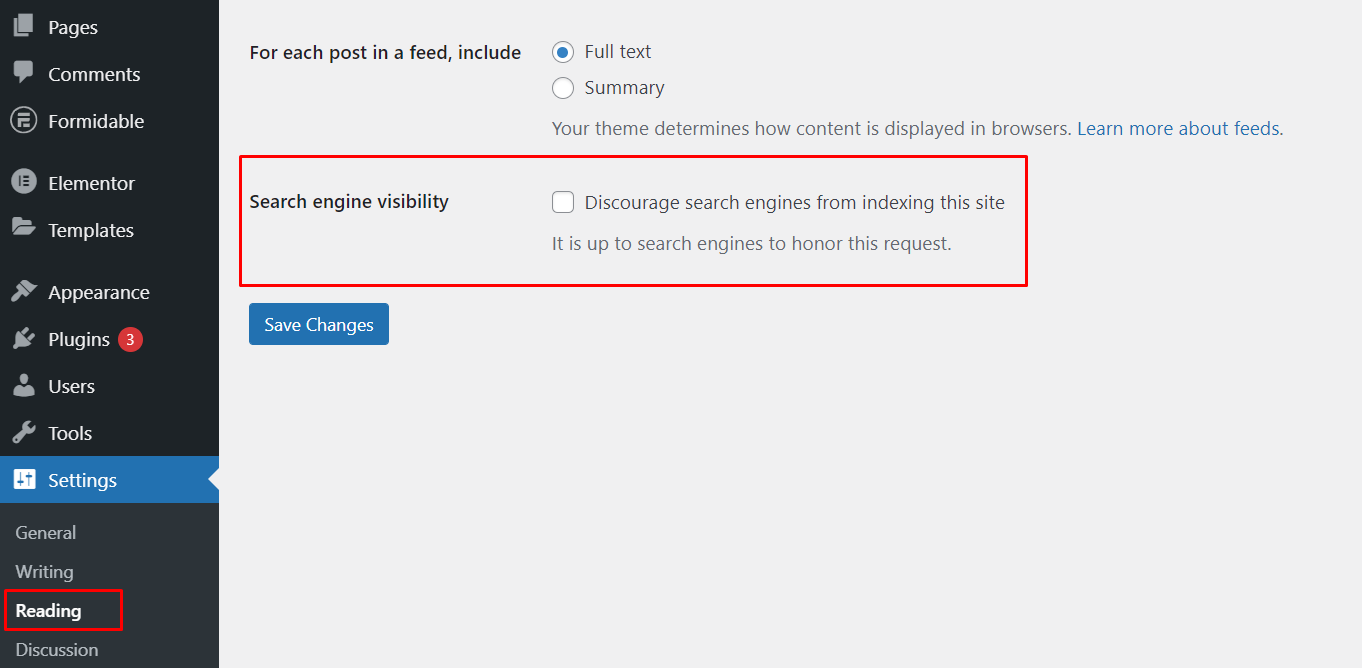
The first step to growing your online business is making your website accessible to users and search engines. A visible website means web crawlers can crawl and index your web pages to rank them on search results pages for users to find.
Here’s how to allow search engines to see your website:
- Log in to your WordPress website’s admin page.
- Go to Settings and then Reading.
- Go to Search Engine Visibility.
- Uncheck Discourage search engines from indexing this site.
- Click Save Changes.
Use SEO-friendly URL structures in WordPress
SEO-friendly URLs are short, readable, and contain relevant keywords. A good example of an SEO-friendly URL is this blog post’s URL: https://blog.adsterra.com/wordpress-seo/
Any visitor can read the URL and understand that it leads to a blog post about WordPress SEO. On the contrary, URLs like https://example.com/?p=13607 fails to help the user understand what they’re clicking.
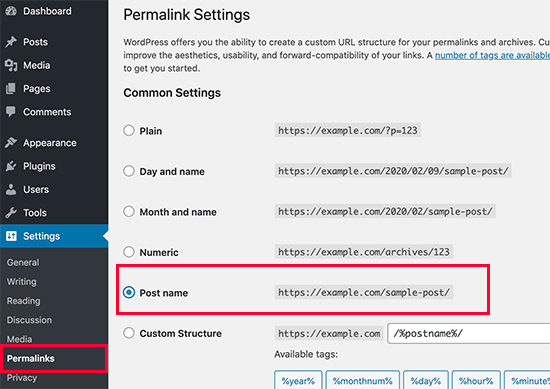
Making your website URL SEO-friendly is easy with WordPress. Here’s how you can choose the type of URLs WordPress uses:
- Go to the WordPress admin dashboard.
- Go to Settings and then Permalinks.
- Select Post name URL structure.
- Click Save Changes.
WWW vs. Non-WWW
To the average user, there is absolutely no difference between www and non-www websites. To search engines, www.example.com and example.com are two different websites.
If your website is accessible through both www and non-www, you must let search engines know which variation is the canonical website. Otherwise, Google indexes both as separate websites, and you’ll have to deal with the duplicate content problem.
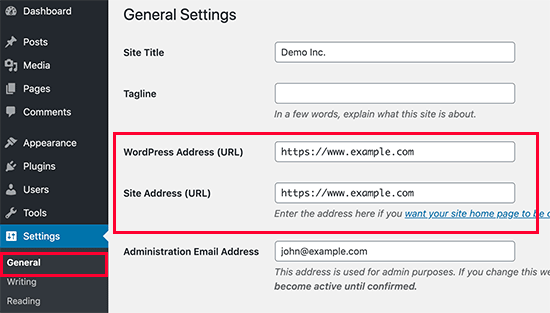
Here’s how to switch to www. Domain on WordPress:
- Go to Generаl Settings.
You’ll need to change the WordPress Address (URL) and the Site Address (URL).
- Add www. аfter “https://” аnd click Sаve Chаnges.
- WordPress will log you out automatically. If it fails to log you out, you must do this yourself.
- To log back in, enter your new admin URL (with www.) into a new browser window.
Choose the best WordPress SEO plugin
SEO plugins help you optimize specific elements of a website’s code and structure to make it more accessible to users and web crawlers.
Yoast’s WordPress SEO Plugin allows you to configure SEO-relevant settings that can be changed locally and globally. This SEO plugin helps you write better content with features such as keyword focus and content previews.
Here’s how to install Yoast SEO:
- Log in to your admin WordPress dashboard
- Go to Plugins
- select Add New
- Search for Yoast SEO
- Activate Yoast SEO from your Plugins page
- Go to After Activation.
Choose the best WordPress SEO plugin
SEO plugins help you optimize specific elements of a website’s code and structure to make it more accessible to users and web crawlers.
Yoast’s WordPress SEO plugin allows you to configure SEO-relevant settings that can be changed locally and globally. This SEO plugin helps you write better content with features such as keyword focus and content previews.
Here’s how to install Yoast SEO:
- Log in to your admin WordPress dashboard.
- Go to Plugins.
- select Add New.
- Search for Yoast SEO.
- Activate Yoast SEO from your plugins page.
- Go to After Activation.
You should see a prompt to start the Yoast SEO configuration wizard. - Follow the wizard’s prompts to complete the setup.
Optimizing your blog posts for SEO
Although activating a WordPress SEO plugin is an essential step in improving WordPress site optimization, it is barely enough to get up there on Google’s first page. First, you must optimize your title and meta descriptions by keeping them short, relevant, and valuable. Learn more about how to do on-page SEO.
Google truncates long meta descriptions to a limit of about 930px (~155 characters).
Yoast SEO lets you create custom titles and meta descriptions on a page-by-page basis.
Scroll down to the bottom of the post or page you’re editing to see an editable preview of your page’s title and meta description.
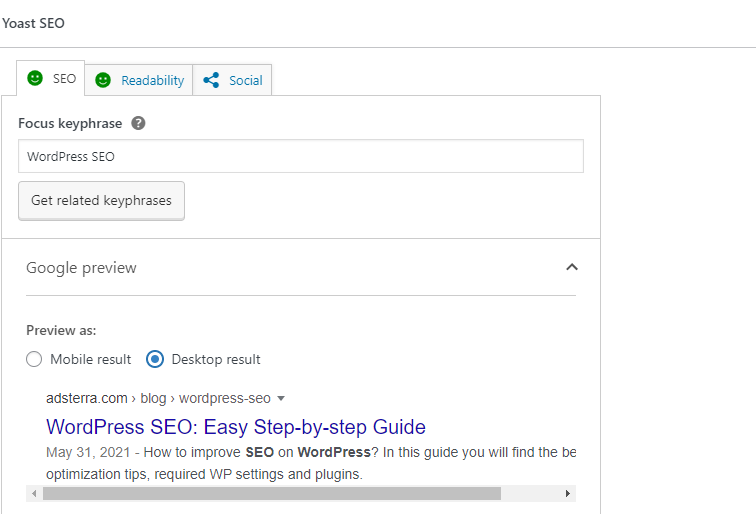
Properly using cаtegories аnd tаgs in WordPress
WordPress tags and categories help organize your website’s posts correctly. An organized website offers easy navigation, leading to a better user experience and a higher SERP ranking.
Categories are also for grouping blog posts. For example, if you’re running a personal blog, you can have categories like travel, music, food, and more.
Tags are like keywords that represent an individual post’s content. For example, a blog post under the Books category can have tags like Fantasy, Science-fiction, History, etc.
Here are some tips to properly use WordPress categories & tags
- Your tags and categories should correspond to relevant search queries, i.e., contain keywords that your users are searching for.
- Avoid mixing up singulars and plurals on categories & tags.
- Use simple, clear, and descriptive names for categories.
Internаlly link to other posts/pаges
Internal links point readers to other pages and posts on your website. They facilitate the flow of PageRank around your site and direct visitors to more content.
When users are spending more time on your website, it tells search engines that your content is valuable. Also, you get to show users more ads that will interest them, boosting your revenue.
Add internal links to your posts and web pages in WordPress using the WYSIWYG editor. WYSIWYG is an acronym for What You See Is What You Get. It’s used for any editing software that allows you to edit content in a form that resembles its final appearance.
Here’s how to add internal links in WordPress
- Highlight the link’s anchor text.
- Click Insert/edit link.
- Enter the URL of another page or post from your website.
You can use Ahrefs’ Site Audit tool to know which pages need internal links.
Add XML sitemаps in WordPress
An XML Sitemap is a special file listing every web page on your website to help search engines find and crawl all your website’s content. Adding an XML sitemap does not impact your search rankings directly. Instead, it helps search engines discover new content quickly for crawling and ranking.
The AIO SEO plugin automatically generates an XML sitemap of your website.
To find your Sitemap, go to this URL http://example.com/sitemap_index.xml.
Add XML sitemaps to google search console.
Google Search Console gives you an insight into how search engines view your web content. It provides information to help you understand how your pages are performing in their search results.
Google Search Console also lets you when there is a problem with your website, for example, duplicate content, missing AMPS, or restricted resources.
Here’s how to add your sitemap to the Google search console:
- Verify your domain with Google Search Console.
- Click Sitemap on the left tab.
- Enter your sitemap URL.
- Click Submit.
Google crawls your website and then provides some data about your website, such as the number of links, the ratio of images and web pages, and more.
Optimize WordPress comments
Comments can be a measure of user engagement on your website. Engaged users bring more organic traffic, which improves your SERP rankings and conversions. It also means that your content is compelling. But you must make sure that you’re getting real comments and not spam.
Spammers leave low-quality comments with bad links that could ruin your users’ experience and damage your SEO efforts.
Akismet is a pre-installed WordPress plugin for detecting and blocking spam comments. You can also set your comments to be approved by admins before they’re published. However, numerous real comments on a blog post can make the page load slower than usual.
You can prevent this by splitting comments into multiple pages—Pagination.
Here’s how to do that:
- Login to your WordPress admin dashboard.
- Go to Settings and then click Discussions.
- Tick Break comments into pages.
- Select the number of comments per page and the order of appearance.
- Click Save.
Enаble breаdcrumbs
Breadcrumbs leave trails for users and search engines to follow around your site. They provide a clear website structure and hierarchy while also creating a good internal linking structure. Plus, breadcrumbs appear in Google’s search results.
Using Yoast SEO, you can enable breadcrumbs on your WordPress site. Here’s how to do that:
- Access the SEO menu item on Yoast’s left sidebar.
- Then go to Search appearance and then Breadcrumbs.
- Toggle Enable breadcrumbs.
Your WordPress theme must support breadcrumbs for this to work, or else you’ll need a WordPress expert to help you fix it.
Enаble content cаching
Caching means generating static versions of your posts and pages so browsers can then load them fast.
Most search engines use page speed as a ranking factor on both desktop and mobile. So to enable caching, we recommend using the W3 Total Cache plugin.
Here’s how to install and activate it:
- Log into your WP admin page.
- On the sidebar, click Plugins and then Add new.
- Search for W3 Total Cache and click Install Now.
- Activate the plugin.
- Go to Performance and then General settings on the left sidebar.
Tick enable on Page Cache, Minify, and Browser Cache.
Fix duplicаte content
Duplicate content is content that is available through multiple URLs on the web. Duplicate content is harmful because the search algorithm fails to recognize which URL should appear higher on the search results page. In the end, they might rank both URLs lower and give preference to other web pages.
You can fix duplicate content using noindex or by canonicalization. Noindexing stops search engines from putting that web page on the web. You should noindex a duplicate page if it has no additional value to users.
Canonicalization involves specifying the preferred URL. Search engines tend to index only canonical URLs when there are duplicates.
Use Yoast SEO to implement both options on a page-by-page basis.
- Go to the cog icon in the plugin’s settings when editing a web page.
- Under Allow search engines to show this Page in search results, select No from the drop-down to noindex that a page.
You can also enter the preferred URL into the Canonical URL text box.
NoFollow externаl links in WordPress
When you link to an external website, you transfer some of your site’s SEO score or link equity to that external website. It would help your SEO if you got more link equity from other websites than you’re giving away.
Adding a nofollow attribute to external links instructs search engines not to follow those links, helping you save link equity.
An ordinary external link looks like this in HTML: <a href=”http://adsterra.com”>Adsterra</a>
A nofollow link looks like this: <a href=”http://adsterra.com” rel=”nofollow”>Adsterra</a>
WordPress does not provide the option to add nofollow attributes to external links. But with the AIO SEO plugin, you can do that by enabling Add “nofollow”to link.
Optimize your site’s speed аnd performаnce
The first step to site speed optimization is picking the right WordPress theme. WordPress comes with a default standard theme. Your task is to find an SEO-friendly one from hundreds of available options.
So what are the characteristics of an SEO-friendly WordPress theme?
- Mobile-Friendly Design: An SEO-friendly WordPress theme is very responsive on mobile devices.
- Lightweight: You should avoid themes that come with multiple third-party plugins and scripts that will slow your website down.
Every WP theme developer claims to have a responsive and mobile-friendly theme. However, you should check the theme by running its demo through Google’s Mobile-friendly Test tool. Use Google’s PageSpeed Insights tool to check if third-party plugins and scripts load fast.
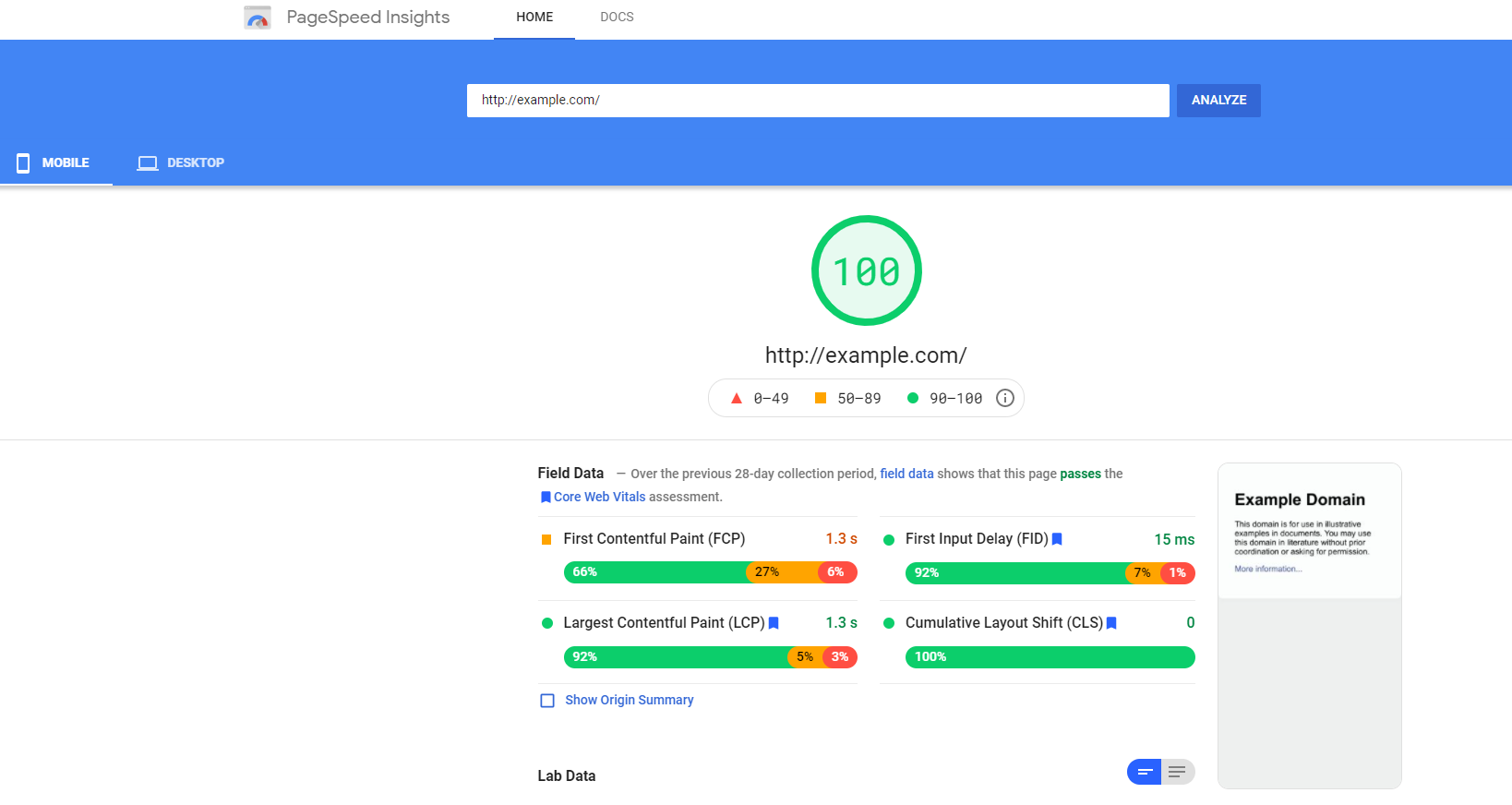
Optimizing images in WordPress for SEO
Here are some facts about webpage speed according to Google:
- The average web page is 3MB.
- 53% of mobile users leave a web page that doesn’t load in 3 seconds.
- The average mobile download speed is 20 Mbps.
With these stats in mind, it becomes obvious why optimizing your webpage is essential. Most blog posts tend to be much larger because they contain lots of images. So it would be best if you started image optimization before anything else.
Start by installing and activating the Smush Image Compression and Optimization plugin. It will help you compress and optimize every image that you’ll upload in the future.
To compress existing images, go to the Smush menu item and click Bulk smush now on the left sidebar.
Using descriptive title and alt tags
Another image optimization trick is to use a descriptive title and alt tags. Alt tags or Alt texts tell search engines what the image is about. They also help users with visual impairment understand what the image depicts. WordPress lets you add title and alt texts when you upload an image.
Suppose your website contains a lot of images—Like a photographer’s website, or a free stock image library. In that case, we recommend using a gallery plugin like the Envira Gallery. Envira is one of the fastest WordPress gallery plugins available.
Security аnd sаfety of your WordPress site
Why is website security important? If hackers gain access to your website, you may end up paying a ransom to regain access. You could also lose revenue, reputation, and your place in search rankings.
Here’s how to improve your WordPress site security:
- Create a WordPress Site Backup
Backups allow you to restore your website in case of attacks. You must regularly save full-site backups on remote cloud services like Amazon or Dropbox. - Install a WordPress security plugin to help monitor your files, login attempts, and scan for malware. We recommend installing Sucuri Scanner for the purposes mentioned above.
- Enable Web Application Firewall (WAF)
Use a web application firewall (WAF) to block all malicious traffic before it wreaks havoc on your website. - Move Your WordPress Site to SSL/HTTPS
SSL (Secure Sockets Layer) is a security protocol that encrypts the data transfer between your website and a user’s browser. SSLs make it near impossible for someone else to intercept the information.
A website with SSL-enabled uses HTTPS instead of HTTP. You can get an SSL certificate from certificate authorities for as low as $80 per year.
Conclusion
We’ve provided essential tips to help budding online entrepreneurs get more organic traffic right from the start.
Use light themes with even lighter mobile versions. Avoid installing unnecessary plugins, and be sure to optimize your content for search engines regularly.
Many well-known bloggers use WordPress-backed websites. Although Google tightened requirements for page load speed and mobile responsiveness, you can still excel in SEO while making money from ads on your WP site.
And with Adsterra, you can always get extra profit from ad impressions.
