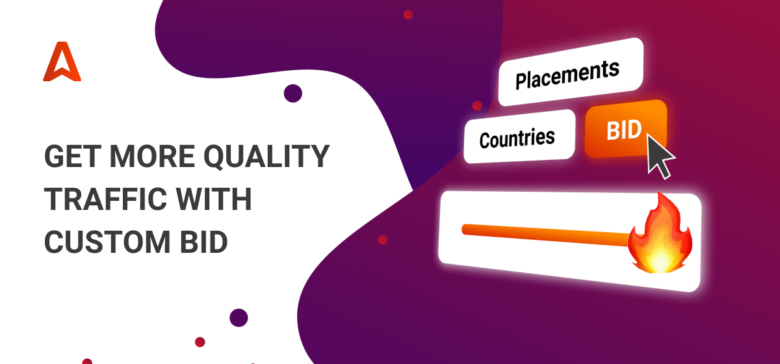What is Adsterra Custom Bid?
Custom Bid is a flexible tool inside the Adsterra platform. It allows you to manually set up the price for traffic from the selected sources. You can bid higher or lower for the specific ad placements on publishers’ websites, as well as for GEOs. Before you start getting profit from this smart tool, you first need to spotlight all ad placements so to have their performance within eyesight.
Before you jump to practice and use cases, check this video tutorial to get more ideas on how to apply this tool for tailored bidding.
Before you start: how to spotlight greater and weaker traffic sources?
Before getting started with custom bids, let’s see how to mark all placements to track their efficiency. While setting up your next campaign at Adsterra, you’ll need to prepare your landing page URL for tracking placement IDs. You need to the include Adsterra tracking token ##PLACEMENT_ID## to your landing page URL.
After you set up the S2S tracking and launch a campaign, Adsterra will start tracking those IDs’ performance based on the token you added. You will be able to monitor each placement’s performance and decide whether you are ready to bid higher for it or not. In the next paragraph, we will see how to check the Statistics reports and copy the IDs.
Here is how you add a token
Flow: Campaigns → Create campaign → Required Settings → Landing URL and Preview

How to check placements’ performance and extract their IDs?
On your Statistics tab, you see granular data on how various publishers run your ads. Placements IDs are on the left.
Some sources may perform better with one campaign but fail with another. It doesn’t mean you should dismiss them. But you can experiment and bid lower for the underperforming placements.
As you can see on the test sample below, these IDs show very poor results. You could blacklist them or decrease your bid to a minimum. To do either the first either the second, you need to simply copy the IDs and paste them in the appropriate fields. We’ll make it clear later on.
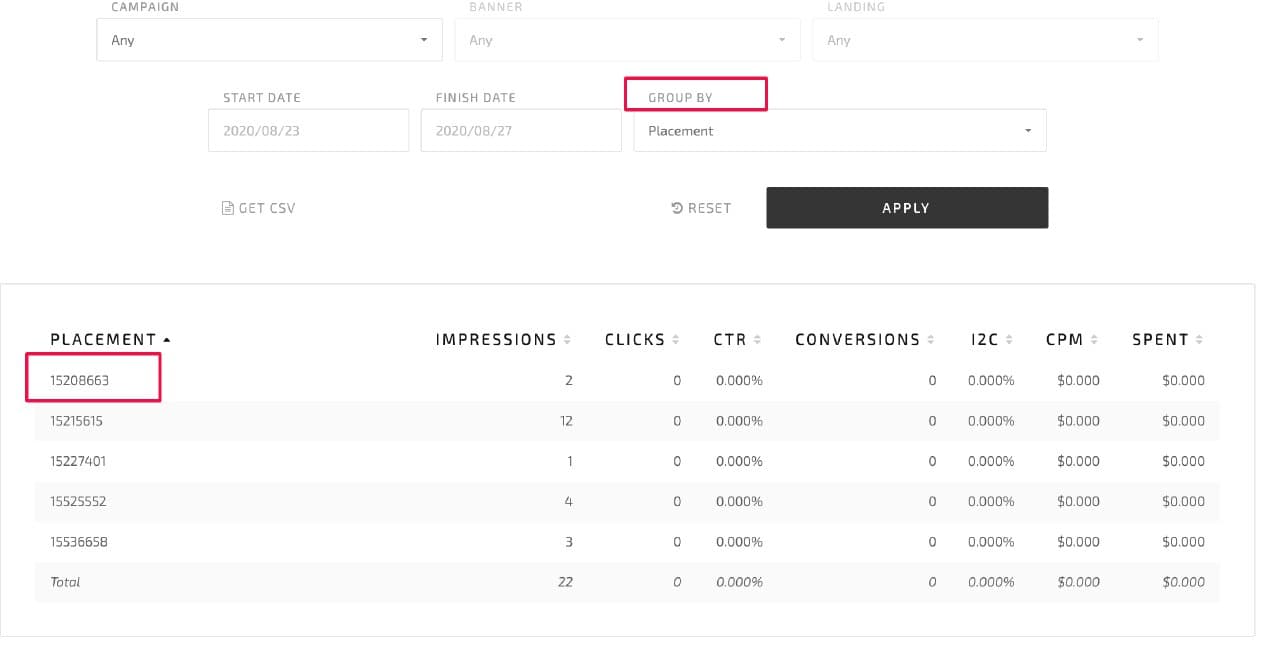
Setting up your custom bid
There are two ways of using the Custom Bid tool when you already know what placements you want to prioritize: when you’re setting up a new campaign and when you’re editing the current one. Let’s look at both cases.
Creating a new campaign
It’s better to pick the placement IDs you want to bid higher or lower from the Statistics tab.
Choose Campaigns → Create campaign → Step 1. Required Settings.
Set the bid for the countries you target. Use our Traffic Chart and Smart Traffic Estimator or rely on your experience.
Choose Advanced Settings → Custom bid → SET UP.
Paste placement IDs that you are sure will perform great with your settings and enter the country codes. In the tooltip, you’ll see the minimum bid for the countries you entered. Your custom bid can’t be lower than the minimum rate. Enter your custom bid and click Add.
*You can group placements or countries with equal bids, separating them by commas.
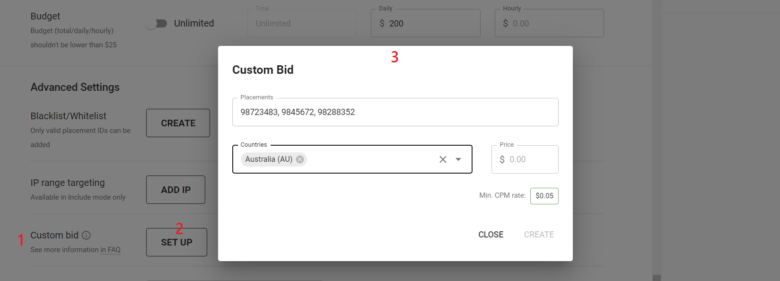
Editing a current campaign
First, you will also need to pick the placement IDs you want to bid higher or lower from the Statistics tab.
Then choose Campaigns → My campaigns.
In the upper menu, you can filter your campaigns by statuses, types, and IDs. Find the campaign you want to edit. Click on the ![]() icon and choose Edit. The further flow remains the same. Choose Advanced Settings → Custom bid and list your placements with rates.
icon and choose Edit. The further flow remains the same. Choose Advanced Settings → Custom bid and list your placements with rates.
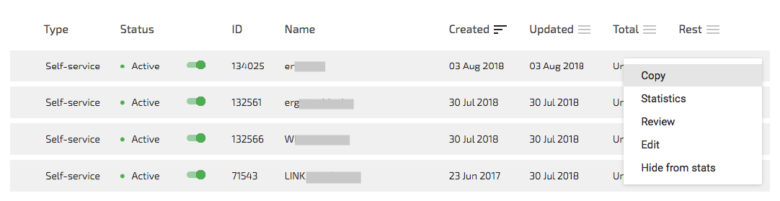
Custom Bid use cases
#1 Decrease a bid instead of excluding placements
When you blacklist a placement, you cut off all traffic that comes from it. Suppose you have been blacklisting massively, and now you have very little traffic. That’s far too radical. What if you don’t want to decline all traffic? Adsterra’s Custom bid will help you out. Open the campaign you wish to edit. Paste placement IDs that don’t perform well and set a lower bid.
Profit: yous traffic volume is recovering, but in the meantime, you don’t overpay for it.
#2 Selective bidding: win traffic from the hottest sources
While running a campaign, you notice that some placements stream high-paying leads frequently, and you want to win as much of their traffic as possible. You find the placement IDs in the Statistics tab, list them in the Custom bid field, and add a higher price for them.
Profit: you don’t have to create a separate campaign; you win time and a decent quality traffic volume.
#3 Vary Custom bid to fulfill your campaign limits
When you set daily/hourly limits of impressions, you expect to get enough traffic, but at times the competition is high, and your traffic begins to drop. With Adsterra, you need just a few minutes to check for the top-performing ad placements or countries and raise the bids for them.
Profit: the limits you planned to achieve are reached, your campaign is getting as much traffic as needed.
#4 Select preferable countries within one placement
Suppose you run a campaign on 5 GEOs: France, Germany, Spain, Italy, and Poland. The placement #123456 shows superb results with 4 countries while traffic from Spain converts poorly. In the Custom bid field you can raise the price you want to pay for the highly resultative countries and decrease the bid for one country that underperforms.
Profit: you save a solid piece of budget with a few clicks; the campaign optimization has never been so effective!
5 helpful things you need to know about the Custom Bid tool
- You can enter multiple placements IDs or country codes separating them by commas.
- We don’t limit you in the number of placements or counties.
- When changing the Ad unit or pricing type, you’ll see a system message ‘All custom bids targetings will be deleted. Are you sure?’ If you choose Yes, custom bids reset automatically.
- When you copy the campaign with custom bids, all the settings you made will be copied to this new campaign.
- Your minimum custom bid can’t be lower than the recommended minimal bid.
Summarizing the benefits of the wise bidding
- Spotlight high-quality traffic and increase its volume; your ROI soars.
- Don’t overpay for those sources that don’t perform well this time.
- Never lose a single valuable impression from publishers’ websites.
- Save time on campaigns’ optimization and win the competition for quality leads.
Bid wisely and stay ahead of competitors with Adsterra